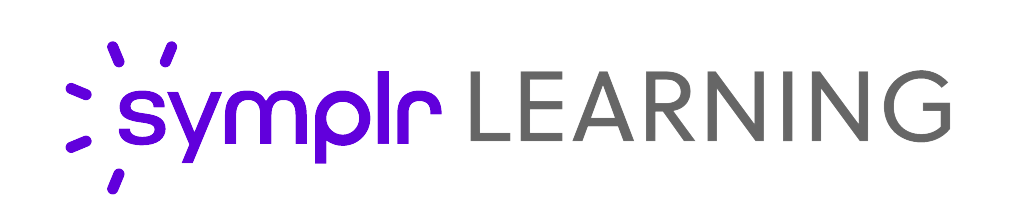Downloads and Resources

DH Connect
Access the Dartmouth-Hitchcock remote access system using your RSA authenticator. Need help? Visit their support page.
DH Connect
Citrix Workspace
Citrix Workspace is a required application that must be installed on your machine in order to access the SVMC Remote Access system.
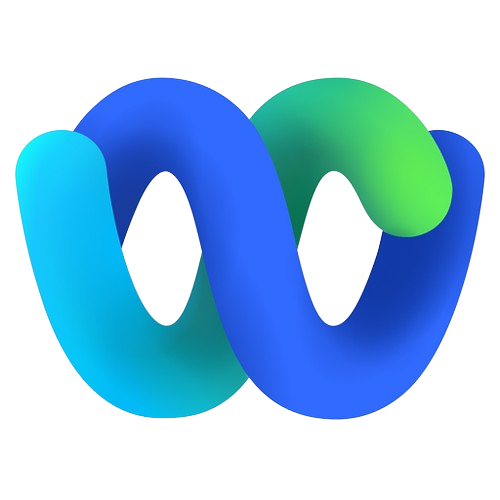
Cisco Webex
Send and receive messages, place phone calls, and hold meetings remotely on your device through Cisco Webex.
Cisco Webex
Puddle
Access the Puddle secure transfer system to securely send and receive files and messages.
Puddle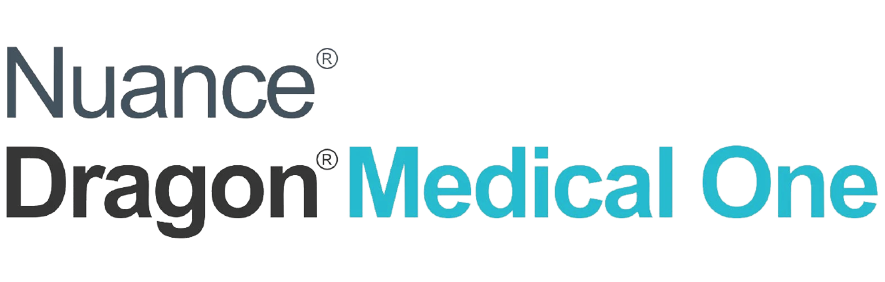
Dragon Medical One
Download and configure Dragon Medical One (DMO) for home dictation (Windows OS only).
Dragon (.exe) DMO Extension